Using Template
A. GitHub's "Use this template" Option
The easiest way to use this template is to use GitHub's "Use this template" option. This will automatically create a new repository from the template and allow you to clone the repository to your local machine.
Step 1
To begin using the Solution Center Java Maven Starter Project, simply click the 'Use this template' button on the GitHub repository page.
Step 2
After the 'New repository' page has loaded, follow the steps requested to create a new repository from the template and submit.
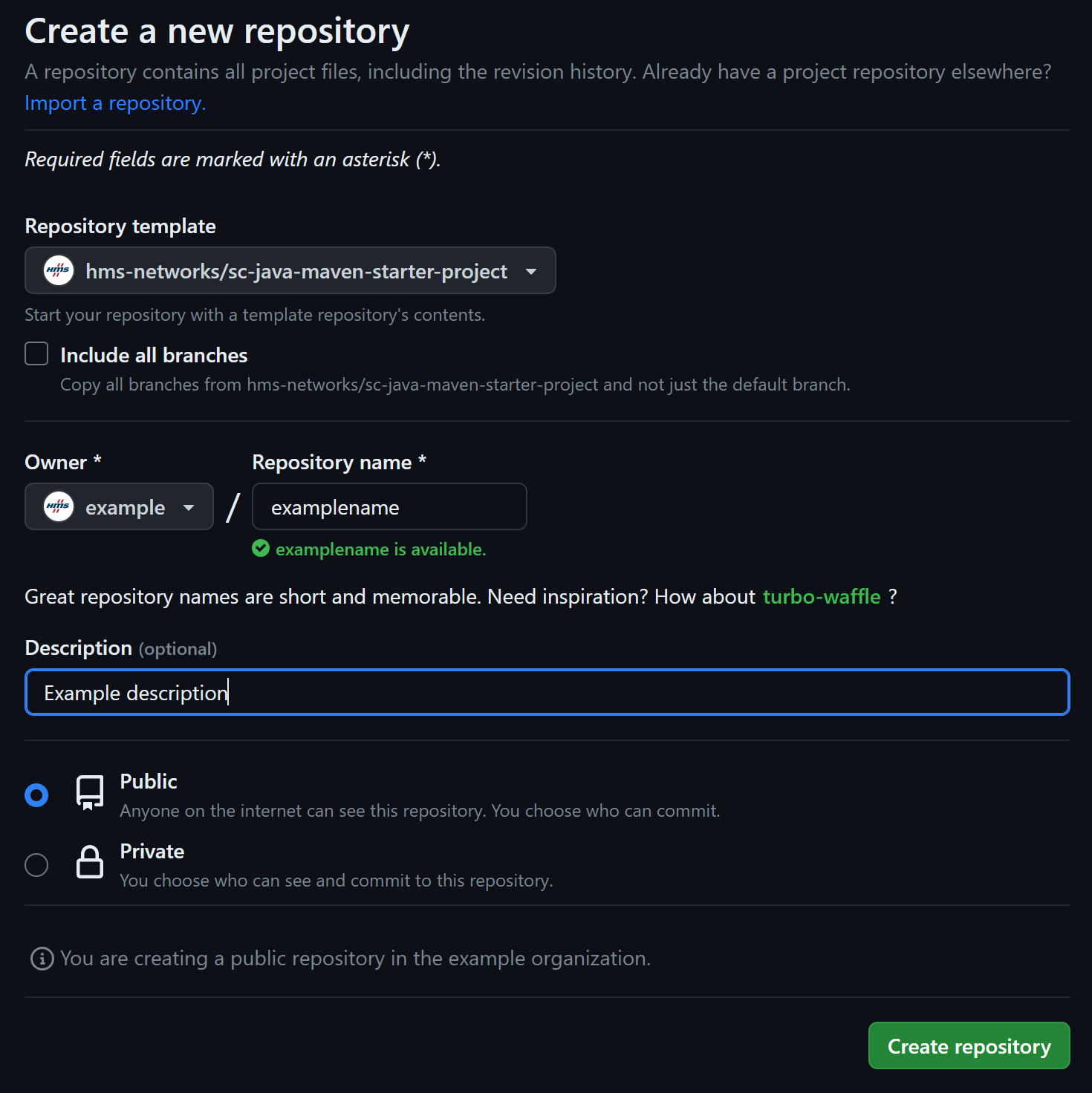
Step 3
Once the new repository is created, you may clone the repository to your local machine using the
preferred Git Client of your choice.
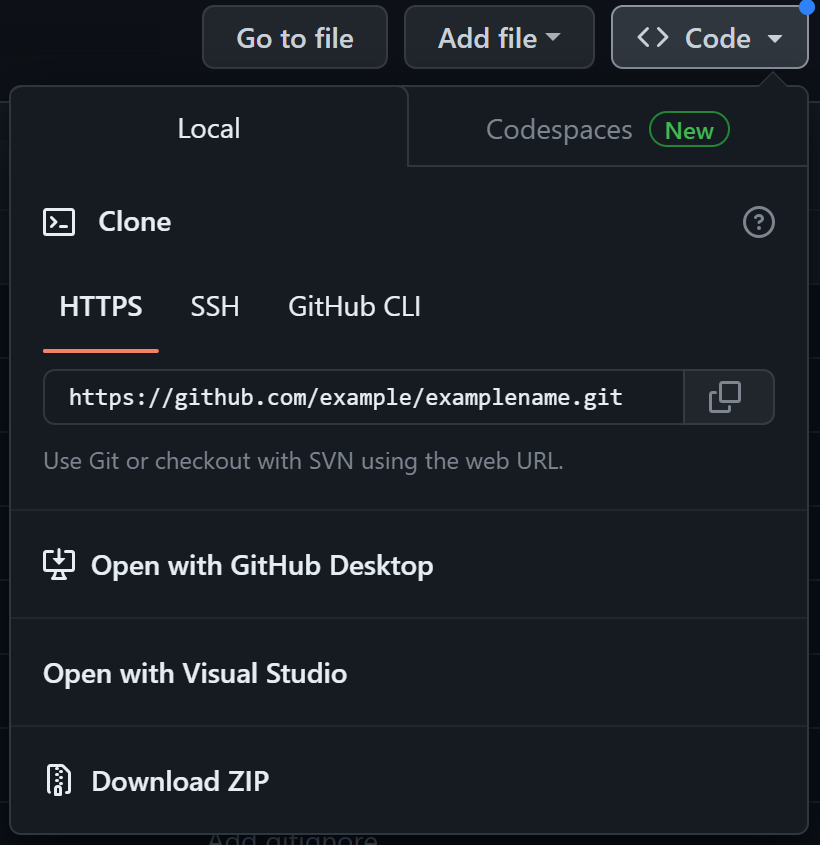
Step 4
Once the new repository has been cloned, you may continue with setting up and using the Solution Center Java Starter Project.B. Manual Download
If you do not wish to use GitHub's "Use this template" option, you may manually download the template and take advantage of its features.
Step 1
To begin using the Solution Center Java Maven Starter Project, simply click the 'Download ZIP' option under the 'Code' button on the GitHub repository page.
Alternatively, you may download the template from the GitHub repository archive.
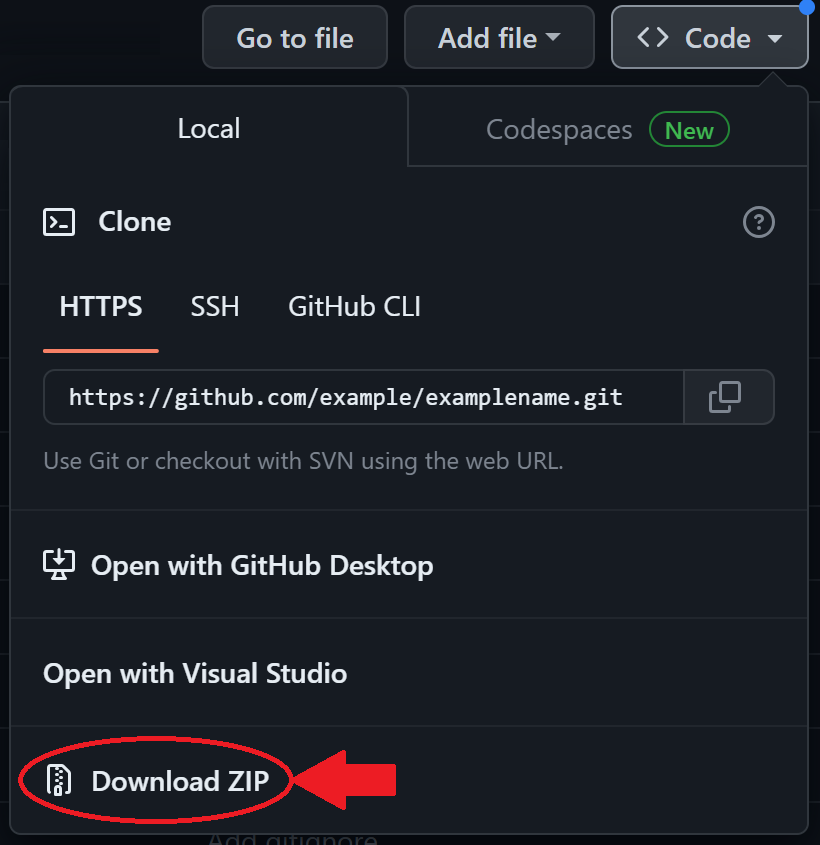
Step 2
After the ZIP file has downloaded, extract the contents to a new directory on your local machine.
If you wish to use the template as a new repository, you may create a new repository from the extracted contents. Otherwise, you may copy the contents to an existing repository.
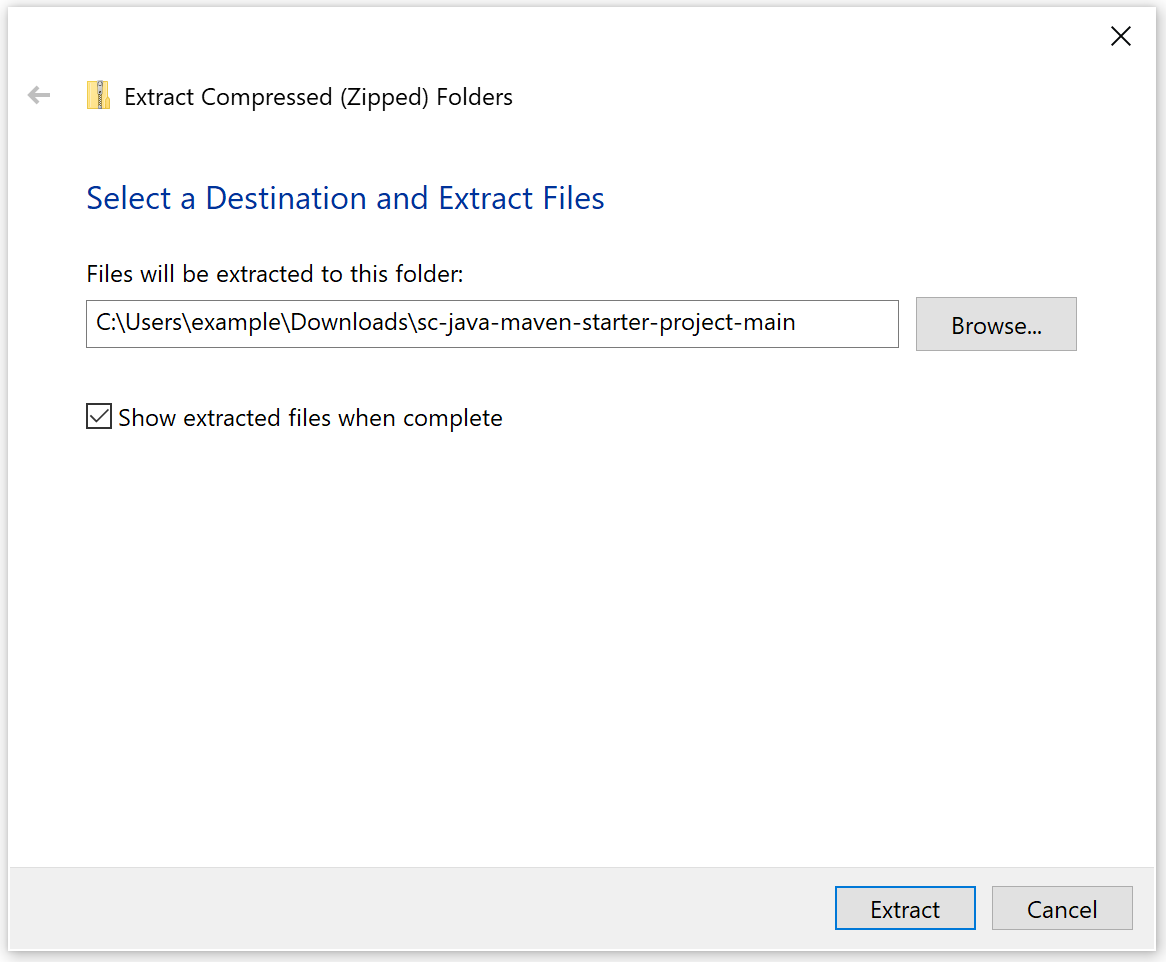
Step 3
Once the downloaded ZIP file has been extracted, you may begin using the
Solution Center Java Starter Project. Additional documentation may be found in the menu to the left (above
on mobile).